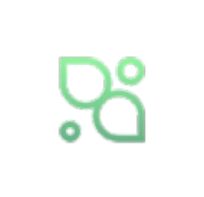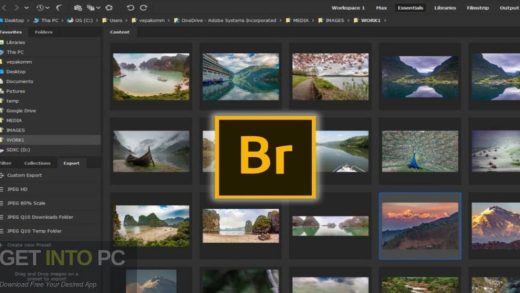想象一下,无论是简洁纯粹的纯色背景图搭配精心雕琢的文字,展现出极致的简约之美;还是将自己珍藏的图片与灵动的文字相结合,诉说着专属于你的故事。它就像是一把钥匙,开启了一扇通往无限创意世界的大门。让我们一同踏上这场封面制作的奇妙之旅,用图配文的魔法,创造出令人惊艳的视觉盛宴。
1.使用
2.入口文件
"""
Author:Liao Ran
Date:2024.8.19
Website:https://www.lrxy.site
"""
# 导入布局文件
from ui import Win as MainWin
# 导入窗口控制器
from Controller import Controller as MainUIController
if __name__ == "__main__":
# 将窗口控制器 传递给UI
app = MainWin(MainUIController())
app.mainloop()
3.ui文件
"""
Author:Liao Ran
Date:2024.8.19
Website:https://www.lrxy.site
"""
import os
from tkinter import *
from tkinter import colorchooser, filedialog, messagebox
from tkinter.ttk import *
from ttkbootstrap import Style
class WinGUI(Tk):
def __init__(self):
super().__init__()
# 设置 ttk 主题
self.__win()
self.style = Style(theme='united')
self.tk_label_m00tujui = self.__tk_label_m00tujui(self)
self.tk_input_text_user = self.__tk_input_text_user(self)
self.tk_label_m00tvhwi = self.__tk_label_m00tvhwi(self)
self.tk_select_box_m036bymy = self.__tk_select_box_m036bymy(self)
self.tk_label_m036c8uy = self.__tk_label_m036c8uy(self)
self.tk_button_color = self.__tk_button_color(self)
self.tk_label_color_display = self.__tk_label_color_display(self)
self.tk_label_m036g4y9 = self.__tk_label_m036g4y9(self)
self.tk_button_choice_pic = self.__tk_button_choice_pic(self)
self.tk_button_start = self.__tk_button_start(self)
self.tk_label_chice_pic = self.__tk_label_chice_pic(self)
self.tk_label_m037udbc = self.__tk_label_m037udbc(self)
self.tk_scale_font_size = self.__tk_scale_font_size(self)
self.tk_label_m03baeki = self.__tk_label_m03baeki(self)
self.tk_button_font_color = self.__tk_button_font_color(self)
self.tk_label_font_color = self.__tk_label_font_color(self)
self.user_color = None
self.user_ttf = None
self.font_size_set = 120
self.pic_pth = None
self.font_color = None
def __win(self):
self.title("图配文")
# 设置窗口大小、居中
width = 600
height = 350
screenwidth = self.winfo_screenwidth()
screenheight = self.winfo_screenheight()
geometry = '%dx%d+%d+%d' % (width, height, (screenwidth - width) / 2, (screenheight - height) / 2)
self.geometry(geometry)
self.iconbitmap('./icon/logo2.ico')
self.resizable(width=False, height=False)
def scrollbar_autohide(self, vbar, hbar, widget):
"""自动隐藏滚动条"""
def show():
if vbar: vbar.lift(widget)
if hbar: hbar.lift(widget)
def hide():
if vbar: vbar.lower(widget)
if hbar: hbar.lower(widget)
hide()
widget.bind("<Enter>", lambda e: show())
if vbar: vbar.bind("<Enter>", lambda e: show())
if vbar: vbar.bind("<Leave>", lambda e: hide())
if hbar: hbar.bind("<Enter>", lambda e: show())
if hbar: hbar.bind("<Leave>", lambda e: hide())
widget.bind("<Leave>", lambda e: hide())
def v_scrollbar(self, vbar, widget, x, y, w, h, pw, ph):
widget.configure(yscrollcommand=vbar.set)
vbar.config(command=widget.yview)
vbar.place(relx=(w + x) / pw, rely=y / ph, relheight=h / ph, anchor='ne')
def h_scrollbar(self, hbar, widget, x, y, w, h, pw, ph):
widget.configure(xscrollcommand=hbar.set)
hbar.config(command=widget.xview)
hbar.place(relx=x / pw, rely=(y + h) / ph, relwidth=w / pw, anchor='sw')
def create_bar(self, master, widget, is_vbar, is_hbar, x, y, w, h, pw, ph):
vbar, hbar = None, None
if is_vbar:
vbar = Scrollbar(master)
self.v_scrollbar(vbar, widget, x, y, w, h, pw, ph)
if is_hbar:
hbar = Scrollbar(master, orient="horizontal")
self.h_scrollbar(hbar, widget, x, y, w, h, pw, ph)
self.scrollbar_autohide(vbar, hbar, widget)
def __tk_label_m00tujui(self, parent):
label = Label(parent, text="文本", anchor="center", )
label.place(x=43, y=21, width=50, height=30)
return label
def __tk_input_text_user(self, parent):
ipt = Entry(parent, )
ipt.place(x=94, y=21, width=163, height=30)
return ipt
def __tk_label_m00tvhwi(self, parent):
label = Label(parent, text="纯色背景", anchor="center", )
label.place(x=40, y=75, width=55, height=30)
return label
def __tk_select_box_m036bymy(self, parent):
folder_path = "./ttf"
available_fonts = []
for filename in os.listdir(folder_path):
if filename.endswith(".ttf"):
font_path = os.path.join(folder_path, filename)
if os.path.exists(font_path):
available_fonts.append(filename)
else:
self.mes_info(info=f"未找到字体文件:{filename}")
cb = Combobox(parent, state="readonly", values=available_fonts)
cb.place(x=391, y=76, width=150, height=30)
cb.bind("<<ComboboxSelected>>", self.selected_ttf)
return cb
def __tk_label_m036c8uy(self, parent):
label = Label(parent, text="字体", anchor="center", )
label.place(x=340, y=76, width=50, height=30)
return label
def __tk_button_color(self, parent):
btn = Button(parent, text="点击我选择颜色", takefocus=False, )
btn.place(x=94, y=75, width=163, height=30)
return btn
def __tk_label_color_display(self, parent):
label = Label(parent, text="已选颜色:无", anchor="center", )
label.place(x=94, y=120, width=445, height=30)
return label
def __tk_label_m036g4y9(self, parent):
label = Label(parent, text="图片", anchor="center", )
label.place(x=43, y=177, width=50, height=30)
return label
def __tk_button_choice_pic(self, parent):
btn = Button(parent, text="点击我选择图片(如在纯色背景上写字,可无视本选项)", takefocus=False, )
btn.place(x=94, y=177, width=446, height=30)
return btn
def __tk_button_start(self, parent):
btn = Button(parent, text="开始", takefocus=False, )
btn.place(x=489, y=296, width=50, height=30)
return btn
def __tk_label_chice_pic(self, parent):
label = Label(parent, text="已选图片:无", anchor="center", )
label.place(x=95, y=227, width=446, height=30)
return label
def __tk_label_m037udbc(self, parent):
label = Label(parent, text="字体大小", anchor="center", )
label.place(x=320, y=20, width=60, height=30)
return label
def __tk_scale_font_size(self, parent):
scale = Scale(parent, from_=1, to=500, orient=HORIZONTAL, length=200)
label = Label(parent, text="尺寸:0")
label.place(x=400, y=5)
# 设置初始值为 120
scale.set(120)
label.config(text="尺寸:120")
def on_scale_change(event):
# 获取当前滑块值并取整
value = int(scale.get())
label.config(text=f"尺寸:{value}")
self.font_size_set = value
scale.bind("<ButtonRelease-1>", on_scale_change)
scale.place(x=400, y=19, width=150, height=30)
return scale
def __tk_label_m03baeki(self, parent):
label = Label(parent, text="字体颜色", anchor="center", )
label.place(x=30, y=296, width=55, height=30)
return label
def __tk_button_font_color(self, parent):
btn = Button(parent, text="点击我选择字体颜色", takefocus=False, )
btn.place(x=94, y=296, width=162, height=30)
return btn
def __tk_label_font_color(self, parent):
label = Label(parent, text="字体颜色:无", anchor="center", )
label.place(x=281, y=296, width=176, height=30)
return label
#-------------------------------------------
def selected_ttf(self, event):
selected_value = self.tk_select_box_m036bymy.get()
self.user_ttf = selected_value
def get_text(self):
user_text = self.tk_input_text_user.get()
return user_text
def get_color(self):
color = colorchooser.askcolor()
if color[1]:
self.user_color = color[1]
self.tk_label_color_display.config(text=f'已选颜色:{color[1]}')
else:
#默认白色
self.user_color = '#ffffff'
def get_font_color(self):
color = colorchooser.askcolor()
if color[1]:
self.font_color = color[1]
self.tk_label_font_color.config(text=f'已选颜色:{color[1]}')
else:
#默认白色
self.font_color = '#ffffff'
def get_pic_pth(self):
pic_path = filedialog.askopenfilename(filetypes=[("Image files", "*.jpg;*.png;*.gif")])
if pic_path:
self.tk_label_chice_pic.config(text=f'已选图片:{pic_path}')
return pic_path
else:
self.tk_label_chice_pic.config(text=f'已选图片:无')
return '无'
def get_font_value(self):
return self.font_size_set
def mes_info(self, info):
messagebox.showinfo('提示', info)
class Win(WinGUI):
def __init__(self, controller):
self.ctl = controller
super().__init__()
self.__event_bind()
self.__style_config()
self.ctl.init(self)
def __event_bind(self):
self.tk_button_color.bind('<Button>', self.ctl.choice_color)
self.tk_button_choice_pic.bind('<Button>', self.ctl.choice_pic)
self.tk_button_start.bind('<Button>', self.ctl.start)
self.tk_button_font_color.bind('<Button>', self.ctl.font_color)
pass
def __style_config(self):
pass4.逻辑文件
"""
Author:Liao Ran
Date:2024.8.19
Website:https://www.lrxy.site
"""
from ui import Win
import threading
from PIL import Image, ImageDraw, ImageFont
class Controller:
# 导入UI类后,替换以下的 object 类型,将获得 IDE 属性提示功能
ui: Win
def __init__(self):
self.pic_pth = None
self.stop=False
pass
def init(self, ui):
"""
得到UI实例,对组件进行初始化配置
"""
self.ui = ui
# TODO 组件初始化 赋值操作
def choice_color(self, evt):
color = self.ui.get_color()
return color
def choice_pic(self, evt):
result = self.ui.get_pic_pth()
self.pic_pth = result
def font_color(self, evt):
font_color = self.ui.get_font_color()
return font_color
def start(self, evt):
pic_path = self.pic_pth
user_text = self.ui.get_text()
user_color = self.ui.user_color
user_ttf = self.ui.user_ttf
font_size = self.ui.get_font_value()
font_pth = f'./ttf/{user_ttf}'
f_color = self.ui.font_color
if pic_path == None:
if user_text == None or user_color == None or user_ttf == None or f_color == None:
self.ui.mes_info(info='请先完善要填写的文本信息!')
else:
self.make_pic(text=user_text, color=user_color, font_size=font_size, font_pth=font_pth,
font_color=f_color)
self.ui.mes_info(info='纯色图片——生成成功啦!')
else:
if user_text == None or font_size == None or user_ttf == None or f_color == None:
self.ui.mes_info(info='请先完善要填写的文本信息!')
else:
def writ_in_your_pic():
self.write_text_on_image(image_path=pic_path, text_content=user_text, font_path=font_pth,
f_color=f_color, font_size=font_size)
self.ui.mes_info(info='自选图片——生成成功啦!')
thread1 = threading.Thread(target=writ_in_your_pic)
thread1.start()
def make_pic(self, text, color, font_size, font_pth, font_color):
# 创建一个 1920x1080 的指定颜色图片
image = Image.new('RGB', (1920, 1080), color)
draw = ImageDraw.Draw(image)
# 选择字体和字体大小
font = ImageFont.truetype(f"{font_pth}", font_size)
# 获取文本的大小
text_bbox = draw.textbbox((0, 0), f'{text}', font=font)
text_width = text_bbox[2] - text_bbox[0]
text_height = text_bbox[3] - text_bbox[1]
# 计算文本的位置(居中)
x = (1920 - text_width) // 2
y = (1080 - text_height) // 2
# 使用传入的十六进制颜色
draw.text((x, y), f'{text}', font=font, fill=font_color)
image.save(f'文字图片_纯色.png')
def write_text_on_image(self, image_path, text_content, font_path, font_size, f_color):
# 打开图片
img = Image.open(image_path)
width, height = img.size
# 设置字体
font = ImageFont.truetype(font_path, font_size)
# 创建一个临时的 ImageDraw 对象用于计算文本尺寸
temp_draw = ImageDraw.Draw(img)
text_bbox = temp_draw.textbbox((0, 0), text_content, font=font)
text_width = text_bbox[2] - text_bbox[0]
text_height = text_bbox[3] - text_bbox[1]
# 计算文本在图片中心的位置
text_position = ((width - text_width) // 2, (height - text_height) // 2)
# 创建绘图对象
draw = ImageDraw.Draw(img)
# 在图片上绘制文本
draw.text(text_position, text_content, font=font, fill=f_color)
# 保存修改后的图片
img.save('文字图片_自选.png')
5.下载链接
下载链接:自制软件,封面制作利器:图配文(纯色背景图+文字,自己的图+文字)
提取码:0mr9